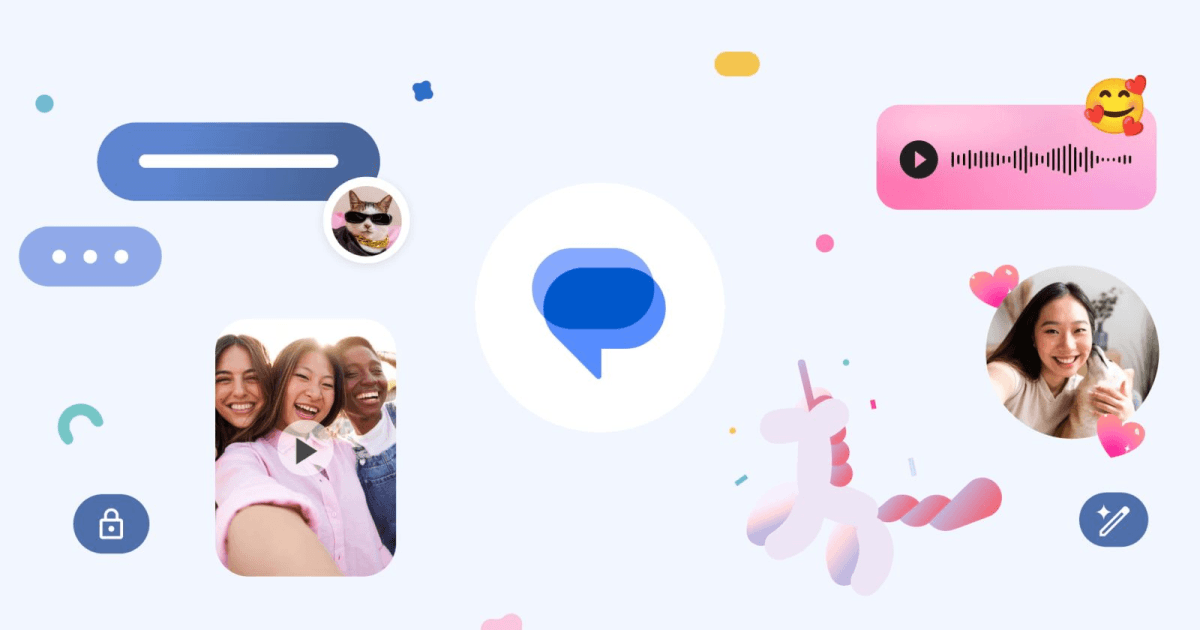
Are you a Google mobile phone user and want to find out what the new Photomoji feature is? Well, you're in the right place. Google has officially rolled out Photomoji within the Messages app and it essentially allows users to create reactions and stickers from actual images. Google claims that it will transform your messaging experience and some say that it even resembles the likes of iMessage and popular iPhone features. If you want to learn more about how you can start using it, keep reading!
Let's get straight into it. Photomoji enables users to create personalised stickers from their photos that they can then use in place of traditional emoji reactions. It is currently only available to those signed up to the Google Beta, however. To find out whether or not Photomoji is available on your device, if you have Google Messages downloaded, it will will indicate that it is live on your device by adding a circular badge over the emoji button in the compose field.
Although Google is still yet to release the Photomoji feature to Google mobile phone users soon, Beta Testers may have already noticed the option within your messaging app. If you want to sign up to Google Beta Testing, you can find out more on their website and start enjoying their new features earlier than everyone else! The feature will let you create personalised reactions simply by taking or choosing a photo from your camera roll and your on-device Google AI will do the rest.
If you skim over Google Messages too quickly, you may not even notice the Photomoji feature. There is a category called "Custom" in the built-in reaction menu and that's where you will be able to create your selection of Photomoji's.
Step 1: Go into Google Messages and click the emoji button within the Compose Field.
Step 2: Next, tap Create.
Step 3: You can then take a photo or alternatively choose one from your library by scrolling through.
Note: Choose one with a clear and obvious subject.
Step 4: Once you've chosen your photo, Google Messages will work to try and identify the subject in the image.
Step 5: If you're happy with its selection, click the send icon!
All your personalised Photomoji reactions will then be saved in a special tab for reuse where you can send them to your friends or even be used by them in your group chats!
So, there you have it. Using Photomoji for the first time is pretty simple and it will be interesting to see how users get on with it once Google rolls it out to all their mobile phone users. Although you can't yet include your Photomoji creations within your text messages (in between text), this could be something that Google is currently working on. That said, there is a possibility that Google is potentially trying to include features that closely resemble iOS, with hopes to make their messaging app more appealing to users and future users alike. Regardless, we think this is a step in the right direction in trying to erase their reputation around the 'Green bubble' messaging. especially if they're trying to lure in iPhone users...
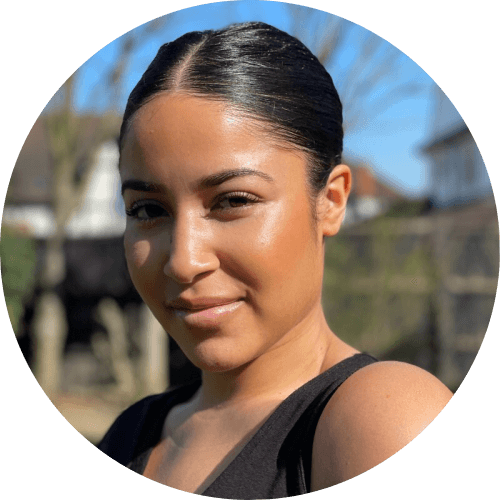

The iPhone used to define innovation. Now every new model feels the same. Is Apple’s story running out of pages?

See which Apple, Samsung and Google phones hold their value best over the first and second year on the market.
With Pixels becoming a decent contender for your upgrade choice, we’ve crunched the numbers to reveal depreciation patterns of Google Pixel phones.