Whether it’s Samsung, Google or anything in between check out our tips for boosting Android phone's battery lifespan.

Written by Antonia, Head of Marketing | Consumer Electronics and Money-Saving
Last updated on 12 December 2025
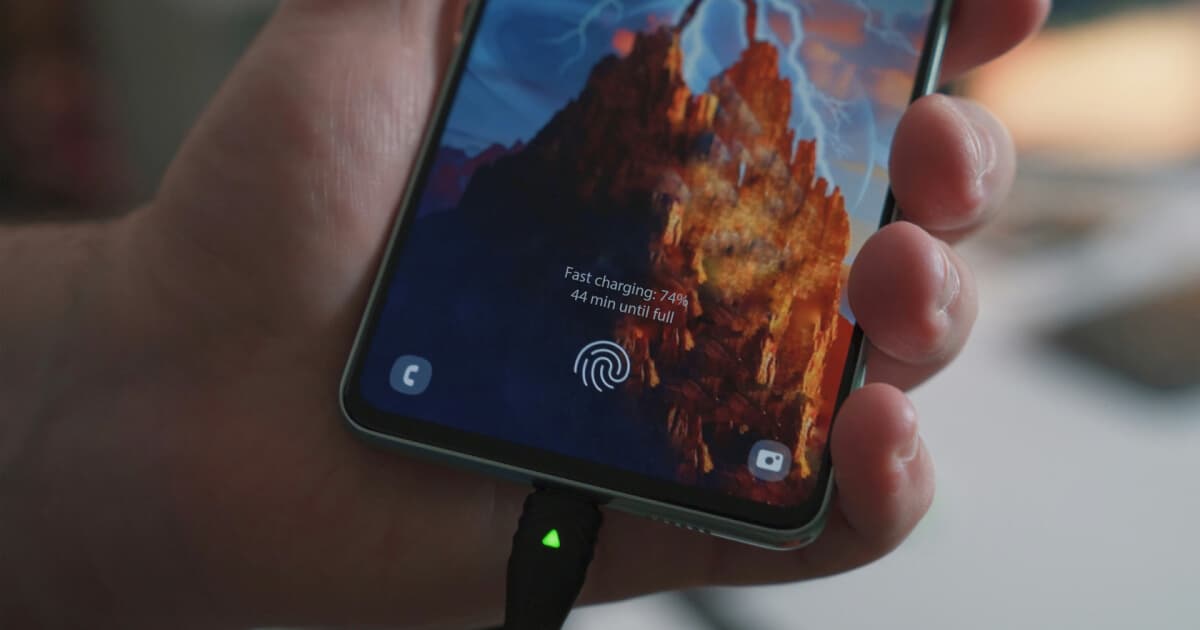
Over time you will often find that the battery life of your Android phone just isn’t what it used to be. You’ll notice you may need to charge the device more frequently and that 100% of the charge just doesn’t last as long as it once did. Although battery ageing is inevitable, there are certain steps you can take to preserve the lifespan of the battery in your Samsung or other Android phone.
The lithium-ion batteries, used in Android phones, produce chemical reactions during charging cycles. Over time, these chemical reactions lead to a gradual deterioration of the battery's capacity to hold a charge. But, what is a charge cycle? This is each time you charge the phone's battery from 0% to 100%. Lithium-ion batteries have a limited capacity for a number of charge cycles, typically around 300 to 500 cycles before the battery health significantly diminishes. Other factors such as overcharging your phone, exposing your Android to high temperatures and letting your phone go down to less than 20% can all contribute to decreased battery performance and overall health of the battery.
Reducing the need for charging means that you can increase your battery's lifespan. To find ways to reduce the need to charge your phone as often, you need to figure out what is draining your battery.
You can find this information on your Android by going to Settings > Device Care > Battery. There, you will see all the details on power usage by apps, and what functions are draining your battery.
With this information, you can then make adjustments to your app usage or app settings. If you notice that watching videos or gaming is taking up a considerable amount of your battery life by running in the background, go to Settings > Apps > Find that particular app on the list e.g. YouTube > Battery > Select Optimised. Once you’ve identified the apps consuming significant power, consider optimising or uninstalling those apps if you rarely use them.
Software and app updates offer bug fixes and further optimisation features that help apps and operating system to run more efficiently. However, these updates are only useful if they have been installed. Go to Settings > Software Update > Download and Install to get the latest OS and security update available for your Android phone. For apps, check your Google Play for any pending updates by launching the app, tapping on your avatar in the top right corner, selecting Manage Apps and Device > Updates Available then clicking on Update All.
A large reason why Android phone batteries can drain so quickly is due to the large screens using significant power. Essentially, the brighter the screen = the more battery power is used.
By lowering the screen brightness or enabling adaptive brightness in your Android's display settings, you can preserve battery life for longer. You can simply adjust the brightness settings by navigating to Settings > Display and turning on Adaptive Brightness on your Android phone.
You should also enable dark mode in supported apps and system settings, as it can save battery on Android devices with OLED or AMOLED screens. Despite loving the feature, we also recommend disabling Always-On-Display, reducing the number of widgets on your home screen and avoiding using live wallpapers.
Although this can be taken physically in the act of a digital detox, you can also shorten the screen timeout to as low as 15 seconds of inactivity on Android. You can make the screen timeout shorter by going to Settings > Display > Screen Timeout.
Battery Power Saving mode is there - so use it! You can activate it from the quick panel controls, or in Battery settings. This mode limits background processes and notifications to conserve battery. Some Android phones also have ultra power-saving modes that turn off everything and only allow the device to only make calls and send texts.
Remove unnecessary apps, especially those that run in the background or have frequent notifications. Disable pre-installed apps that you don't use, as they may still consume resources. Turn off GPS, Bluetooth, and NFC and use location services only when needed. On Android phones, you can withdraw location screening for certain apps, this can be done by navigating to Settings > Location > App Permissions.
You can also restrict background processes used by apps by going to Settings > Battery > Background Usage Limits, and limit background app refresh rates by putting unused apps to sleep.
We know that once your phone hits the 300 charging cycle mark, the battery life will start to perform less effectively, so using the above tips will keep your phone alive for longer and fetch a better price when you are ready to sell your phone. The longer you keep your Android from reaching the 300-500 peak, the longer the lifespan of your phone battery will be.

The iPhone used to define innovation. Now every new model feels the same. Is Apple’s story running out of pages?

See which Apple, Samsung and Google phones hold their value best over the first and second year on the market.
With Pixels becoming a decent contender for your upgrade choice, we’ve crunched the numbers to reveal depreciation patterns of Google Pixel phones.