Tips to help you manage smartphone use and protect your mental wellbeing.

Written by Andrew Marchant, Marketing Manager | Privacy, Money-Saving and Parenting Advice
Last updated on 11 December 2025
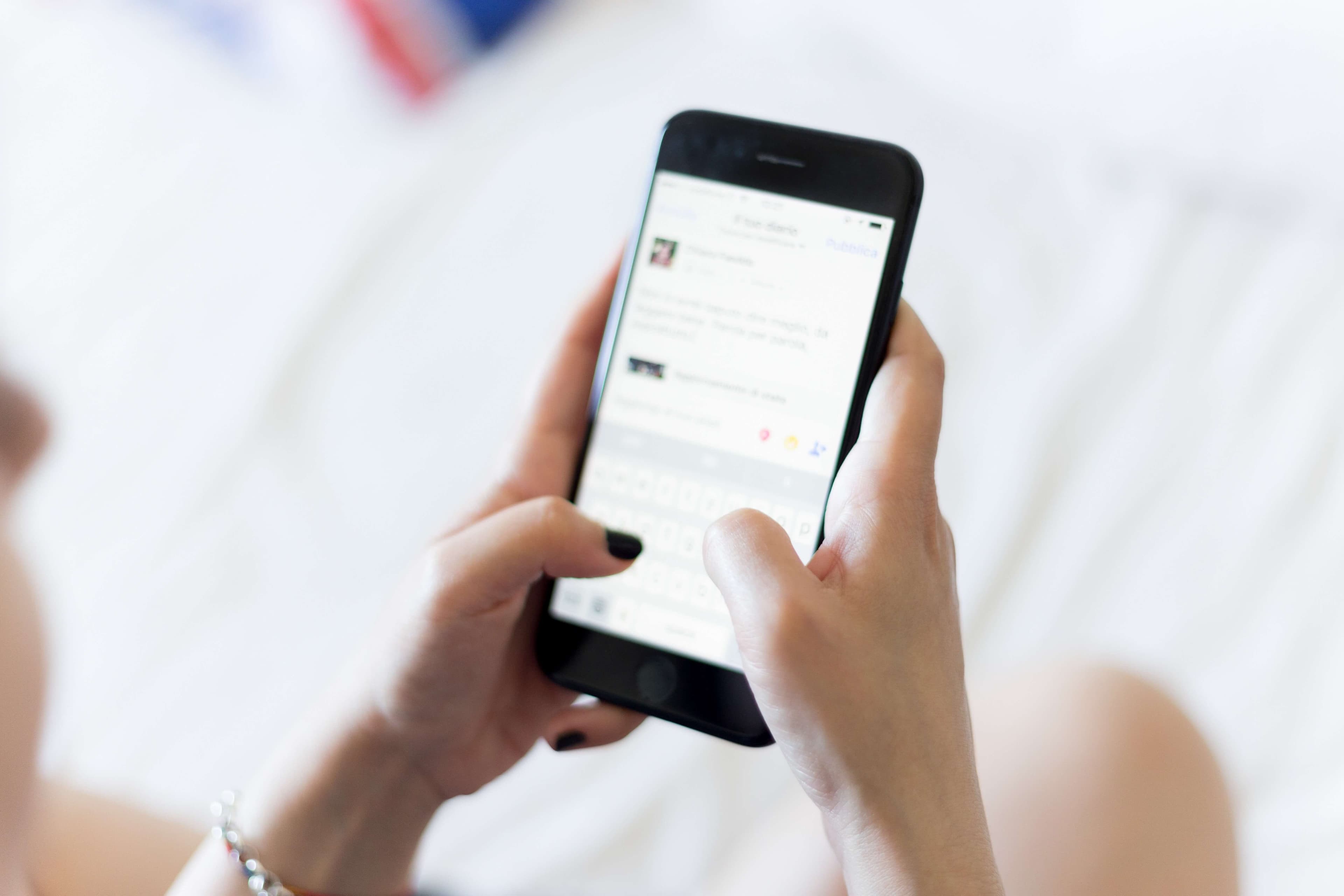
We’ve all been instructed by the UK government to stay inside as much as possible except to exercise or to buy groceries to protect ourselves and others from COVID-19. This has meant that many of us have found ourselves being left to our own devices; literally. While lockdown experiences vary greatly from person to person, it’s safe to say that for all of us, the routines that we were previously accustomed to have been completely disrupted. We’re all trying to adjust to this new albeit temporary way of life, and there’s no perfect way of doing it.
As many of us are finding that we now have more time on our hands than we did before, some of us are relying on our phones and other devices for entertainment and to keep up to date on events that are taking place across the globe as they’re unfolding. While our smartphones have many ways to stimulate us besides negative messaging, it’s all too easy to ruminate on the news cycle and social media frenzy which relies on people’s stress and fear to keep stories circulating.
We’ll be outlining some of the ways that you can manage how you’re currently using your smartphone if you want to make some adjustments, so that you can refocus your attention and prioritise your mental health. As well as our recommendations for managing your phone usage below, you can also refer to our list of many different activities that you can carry out in lockdown that should inspire you and keep you entertained.
This goes without saying but is worth mentioning, sometimes the best way to take a break from your smartphone is to put it in another room or to turn it off. For instance, if you’re going outside to exercise and you want to clear your head, a great way to do this is by leaving your smartphone in the house if you’re not expecting an important call. Your exercise is unlikely to exceed a couple of hours unless you’re planning to cover some distance, so chances are you won’t miss much.
Photo by Jenny Hill on Unsplash
Don’t want to switch off? No problem, you don’t have to completely abandon your phone to use it in a healthy way. We’ve got several tips and tricks that you can use to manage your notifications and screen time.
Are you constantly receiving push notifications from the news app on your phone? While it’s advisable to stay up to date with current events, it can be stressful to continuously receive alerts regarding the crisis when you’re not in the right headspace. Therefore, we would recommend disabling push notifications from your phone, at least for the time being and pay attention to updates only on official websites.
To turn off push notifications on your iPhone, simply go to Settings > Notifications > Swipe up to see a list of apps > Tap on the app you want to stop sending you notifications.
To turn off push notifications on your Android, go to Settings > tap Apps & Notifications > Notifications. From here, you can turn off notifications for the apps that you don’t want to notify you.
If you feel as though you’re spending far too much time on certain apps out of boredom or habit, you can set restrictions for them.
To set restrictions on your iPhone, go to Settings > Screen Time > Content & Privacy Restrictions > then enter your passcode and confirm it > tap the switch next to Content & Privacy > tap Allowed apps > tap the switch or switches next to the app or apps that you want to temporarily disable.
On Android devices, you can use app timers which can limit the amount of time that you can spend in an app. You’ll get a warning when you’re reaching the limit that you’ve set, and then eventually you’ll run out of time and you’ll be temporarily blocked from using the app (you can later go back and change this). To set restrictions on your Android, go to the Digital Wellbeing page > tap Dashboard > tap the arrow next to the words 'No Timer' and set a limit for the app that you want to limit.
Many of us have email inboxes that have become inundated with company statements regarding their next steps to tackle the coronavirus pandemic, which are often irrelevant to us and are inadvertently stressing us out more. Do you really need a COVID-19 update from a restaurant that you went to once in 2009? Besides from unsubscribing from these companies' emails, you can also disable email notifications so that they won’t disturb you.
To disable email notifications on your iPhone, go to Settings > Notifications > Mail > Disable 'Allow Notifications'.
To disable email notifications on your Android: go to the Gmail app > Menu > Settings > Select your account > Notifications > None.
Do Not Disturb allows you to temporarily stop alerts, notifications and calls from making sounds or flashing up on your screen. For the more introverted among us, sometimes we need to take time to recharge from demanding social interactions, so Do Not Disturb can be a good option if you don’t want to tell people outright to stop calling or messaging you.
To enable Do Not Disturb on your iPhone: Go to Settings > Do Not Disturb. From here, you will be able to turn on Do Not Disturb or you can set a schedule. Alternatively, you can go to the Control Centre and hold down the crescent moon button to adjust your Do Not Disturb settings. You can also tap the crescent moon button to turn it on or off.
To enable Do Not Disturb on Android: Simply swipe down from the top of the screen to open notifications, then select the Do Not Disturb icon to go to the Settings menu. You can also do this by going to the Settings gear icon then go to Settings > Do Not Disturb.
Lastly, don’t forget that you can delete apps from your phone to reinstall later if you want to take a break from them. Your login and password will still be stored, so all you’ll need to do is redownload the apps again (unless you login via the internet).
Photo by Oleg Magni on Unsplash

The iPhone used to define innovation. So why does every new model now feel the same? Discover why Apple’s innovation story may be running out of pages.

We’ve looked at our own trade-in price data for Apple, Samsung, and Google flagships and foldables - the most popular trio of phone brands - to determine how fast their phones depreciate, and which ones are the worst and the best at holding their value over the first and second year on the market.
With Pixels becoming a decent contender for your upgrade choice, we’ve crunched the numbers to reveal depreciation patterns of Google Pixel phones.