Follow 10 simple steps to protect your phone, your data and your trade-in offer when preparing to sell your device.

Written by Antonia, Head of Marketing | Consumer Electronics and Money-Saving
Last updated on 11 December 2025
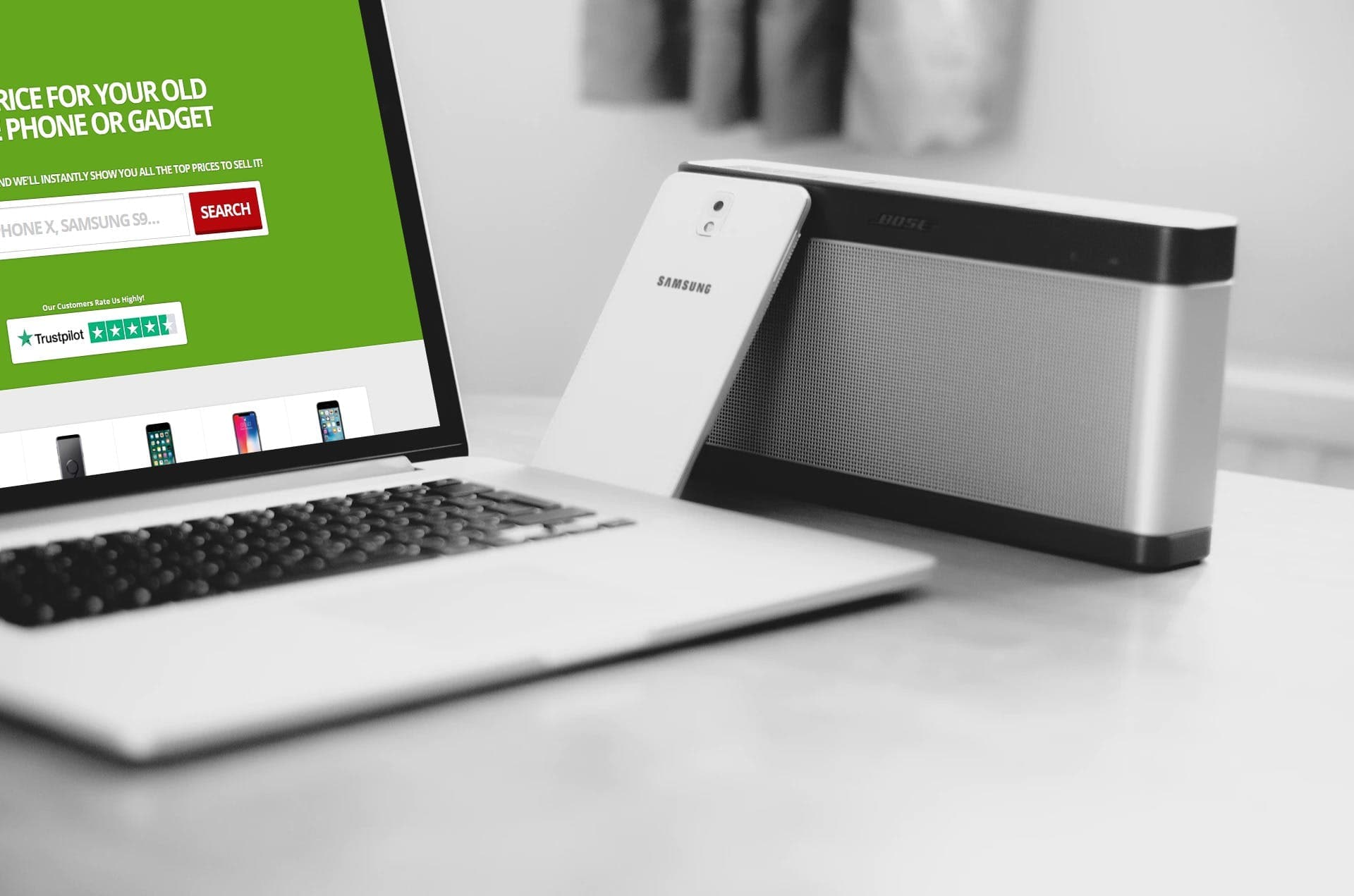
Whether you’re selling your iPhone or Android to one of our merchants, trading it in for an upgrade with the manufacturer or your network provider, sending it for repair, or handing it over to your friend or relative, there are essential steps you need to take to first of all protect your privacy and secondly make it easier for the next person to set it up and use further. We want the selling process to be plain sailing for you, so follow these steps to protect your device, the offer price and yourself if the unfortunate happens.
1. Back up your data
2. Remove your iCloud account
3. Reset your iPhone back to factory settings
4. Take a note of the IMEI number
5. Remove the SIM card, cases and screen accessories
6. Gently clean the iPhone to get ready for selling
1. Back up your data
2. Remove your cloud and Google accounts
3. Reset your Android back to factory settings
4. Take a note of the IMEI number
5. Remove the SIM card, any expandabe storage and screen protectors
6. Clean the phone with a suitable cleaner
Our phones store all the videos and pictures we take, texts and emails we send, contacts we make, apps we use and our personal information when we browse websites. For convenience reasons, when you continuously use your phone, you don’t need to log in to apps, enter your card details when you make purchases online over and over again or memorise the phone numbers of your friends. So when selling your phone, the first thing is to **back up your data**. This easy but crucial step will ensure that your data isn’t going to fall into the wrong hands and you can transfer it to your new phone when you set it up.
📱If you have an iPhone, go to Settings > iCloud > Storage & Backup.
📱For Androids, navigate to Settings > Accounts and Backup.
We have more detailed instructions on how to remove your personal data entirely from your phone here.
You’ve just completed the data backup step and all your data is up in the cloud from where you will be able to access it when needed. Now it is important to remove access to your cloud account from the smartphone you’re about to sell. This is not only going to keep your data safe, but will also ensure that the merchant you sold your phone to can test the device.
Unfortunately, it happens way too often that merchants receive Cloud locked devices. In this case functionality of such devices can’t be tested which in return reduces their value to zero. For the order processing to proceed and for you to receive your payment, cloud removal needs to be performed remotely which is frankly speaking more difficult to do. So in order to avoid all of this, your cloud account (i.e. iCloud, Samsung Cloud or Google Account) needs to be removed before your phone reaches the buyer.
📱If you’re selling an iPhone, check our iCloud removal guide here.
📱If you’re selling an Android, follow the instructions outlined in the guide here.
In order to keep your privacy protected is to restore your phone to its factory default settings and remove any trails of your use.
Here's how to clear an iPhone before selling by performing a factory reset:
If you’re selling an iPhone, a factory reset option can be found under Settings > General > Reset > Erase All Content and Settings.
For Android devices, navigate to Settings > General Management > Reset > Factory Data Reset.
A unique set of 15 digits (IMEI) is a number that is assigned to your device for identification purposes. We recommend taking a note of the IMEI, in case you send your phone off to the merchant without the paperwork, so your device can be easily identified and located once it reaches the merchant.
You can find out your iPhone’s or Android’s IMEI number by dialling #06# and the IMEI number will be displayed on the screen. Take a note of it and keep it for future reference in case you might need it.
Now that you’ve done the above steps, the last thing is to take out your micro SD card if you used it to expand your phone’s internal storage and your SIM card. Take a SIM ejector tool which your phone came with or if you don’t have one on hand, a paper clip will do the job. Simply insert the sharp end into the pinhole on the SIM tray and press. The SIM tray will pop out and you can carefully remove your micro SD and SIM cards.
When selling your phone, you need to aim to pass it on in the best condition possible. So, next, you need to carefully remove your screen protector, case, car mounts and any skins that you might have applied to personalise your phone.
After you’ve removed all the accessories, it’s time to give your phone a thorough clean to get rid of screen protector marks and all the grime on the edges, so that a fingerprint leftover won’t be considered a light scratch. To achieve a perfect clean, avoid ammonia based cleaners (like window cleaner or Dettol) and use a soft microfibre cloth with a small amount of solution to gently wipe the casing, the back and front of your phone while making sure no liquid goes into the headphone jack and charging port.
We recommend obtaining proof of the cosmetic condition of your phone prior to sending it off to the buyer in order to avoid any debates because anything can happen during the postage process. Take pictures of your phone with the screen turned on from all angles (front, back, sides, top and bottom).
Even if you’ve used that merchant in the past, always read the terms and conditions to know your rights and what the contract terms are between the merchant and yourself. Pay attention to payment processing terms, return policy and deadlines to accept or decline a re-offer.
When selling a device to one of our merchants, most of the time you get sent a freepost pack. Some merchants offer to use your own packaging with a printed postage label or collect via a courier service. No matter the postage method you chose, you need to ensure your phone is protected in the trade-in pack so it won’t get damaged in transit. You can use additional bubble wrap or foam pads.
While packing your device, make sure you include the paperwork. Usually it’s just an order confirmation sent to you by the merchant. If you haven’t received it by post in addition to an order confirmation email, you can print your order confirmation yourself or manually write your order number on a piece of paper. This is necessary for your device to be easily identified once it reaches the recycler and your order can be processed without delays.
Last but not least, make sure you ask for a receipt at your local post office. The post office staff member will provide it even if you’re sending your device in a freepost pack. Keep the receipt until you get notified by the merchant that your device has arrived.
These essential 10 steps taken are the surefire steps to get the most when you sell your phone. When your device has reached the merchant, technicians won’t run into problems to perform testings and software diagnostics if the data has been wiped and locks have been removed beforehand. Having the order details attached to your phone will eliminate the possibility of delays during order processing.

The iPhone used to define innovation. Now every new model feels the same. Is Apple’s story running out of pages?

See which Apple, Samsung and Google phones hold their value best over the first and second year on the market.
With Pixels becoming a decent contender for your upgrade choice, we’ve crunched the numbers to reveal depreciation patterns of Google Pixel phones.